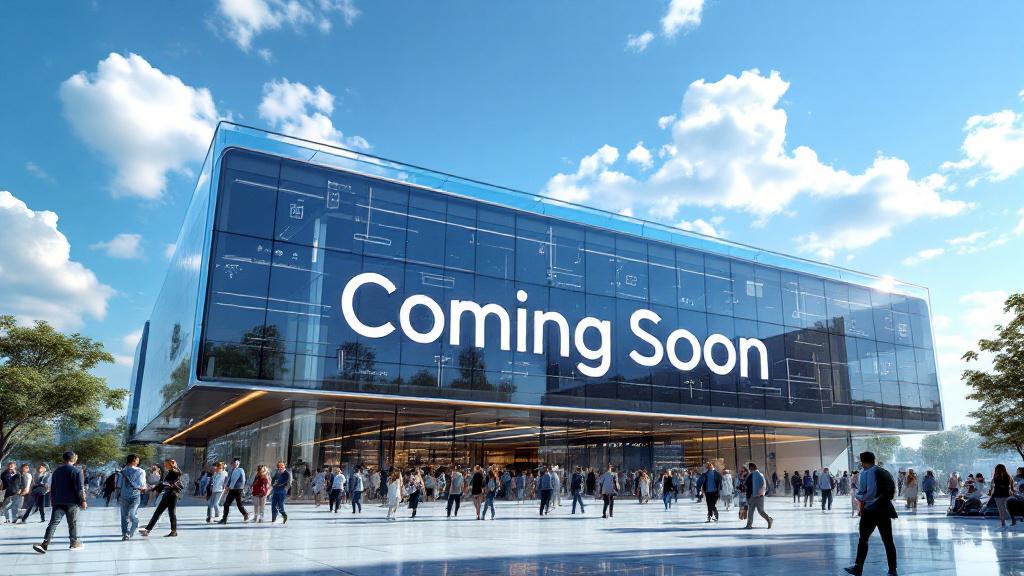Customizing Your Android: A Guide to Launchers, Icon Packs, and Widgets
One of the biggest advantages of Android has always been its freedom. Unlike the locked-down, uniform experience of iOS, Android gives you the power to change almost every aspect of your phone’s software to make it truly your own. If you don’t like the way your home screen looks or functions, you can change it.
This level of personalization can seem intimidating, but it’s actually incredibly easy to get started. By learning about three key tools—Launchers, Icon Packs, and Widgets—you can transform your generic, out-of-the-box phone into a unique, powerful, and deeply personal device.
Here’s our beginner’s guide to customizing your Android phone.
Part 1: The Foundation – Choosing a Custom Launcher
The “launcher” is the part of the Android OS that controls your home screen, your app drawer, and the general look and feel of the user interface. Every phone comes with a default launcher (like the Pixel Launcher on Google phones or One UI Home on Samsung phones), but the Google Play Store is full of powerful third-party alternatives. Installing a new launcher is the single biggest change you can make.
How it Works:
- Go to the Google Play Store and search for a launcher.
- Download and install it like any other app.
- The first time you press the home button after installing, your phone will ask which launcher you want to use. Select your new launcher and choose “Always.”
Top Launcher Recommendations for 2025:
- Nova Launcher: The undisputed king for power users. Nova is endlessly customizable, allowing you to change everything from the grid size of your home screen and the style of your app drawer to the animations and gestures. It’s for the person who wants to control every single pixel.
- Smart Launcher 6: This launcher is designed for organization. Its killer feature is an automatically categorized app drawer, which makes finding your apps much easier. It also has a clean, minimalist design and powerful widget integration.
- Niagara Launcher: For the ultimate minimalist. Niagara presents all your apps in a clean, single-column list on your home screen. It’s designed for one-handed use and to reduce distraction, helping you get to what you need with lightning speed.
Part 2: The Aesthetics – Applying Icon Packs
Tired of the mismatched collection of app icons on your home screen? An icon pack is a downloadable set of custom-designed icons that gives your phone a clean, consistent, and beautiful new look.
How it Works:
- First, you need a custom launcher installed (like Nova or Smart Launcher), as most default launchers don’t support custom icon packs.
- Go to the Google Play Store and search for “icon pack.” You’ll find thousands of options, both free and paid, in every imaginable style (minimalist, neon, cartoon, etc.).
- Download the icon pack you like.
- Go into your launcher’s settings, find the “Look & Feel” or “Theme” section, and select “Icon Style” or “Icon Pack.” Choose the pack you just downloaded. Instantly, all your app icons will change to the new, cohesive style.
Part 3: The Functionality – Supercharging with Custom Widgets
Widgets are small windows into your apps that live on your home screen. While Android has great built-in widgets, you can take things to the next level with custom widget-making tools.
How it Works: The most popular tool for this is KWGT (Kustom Widget Maker).
- Download the main KWGT app and a few “preset” packs from the Play Store (just search for “KWGT”).
- Long-press on your home screen and select “Widgets.” Add a blank KWGT widget of the size you want.
- Tap on the blank widget. This will open the KWGT editor.
- You can now load a pre-made design from the preset packs you downloaded or, if you’re feeling adventurous, design your own widget from scratch, adding everything from weather information and calendar appointments to custom text and shapes.
By combining a powerful launcher, a beautiful icon pack, and custom widgets, you can create a home screen that is not only more functional but also a true reflection of your personal style. This freedom to tinker is what makes Android so powerful—so don’t be afraid to experiment and build the phone that is perfectly suited to you.