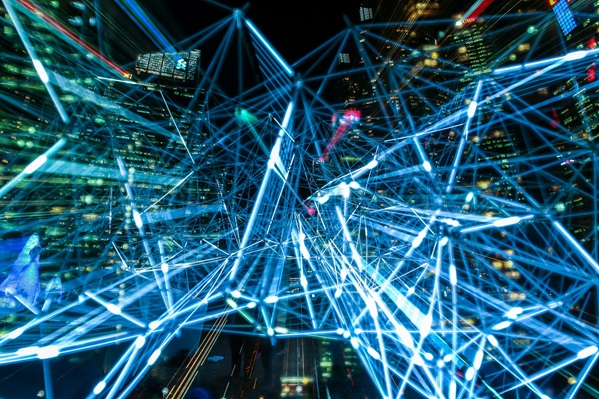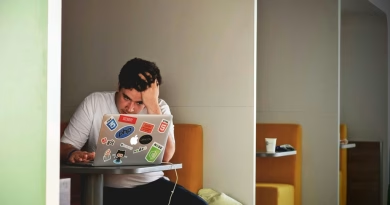Speed Test Your Internet Like a Pro (And Understand the Results)
🐢 Think Your Internet Is Slow? Let’s Find Out—Properly.
So your video’s buffering, your game’s lagging, and your file downloads crawl like dial-up.
But before you call your ISP or blame the neighbor’s Wi-Fi, run a real speed test—and more importantly, learn what the results actually mean.
Let’s break it down the Jake way: fast, no fluff, and super practical.
🧪 Step 1: Use a Trustworthy Speed Test Tool
Don’t just Google “speed test” and click the first ad.
Here are trusted options I use regularly:
- https://www.speedtest.net (by Ookla) ✅
- https://fast.com (by Netflix) ⚡
- https://speed.cloudflare.com (by Cloudflare) 🛡️
🧠 Use speedtest.net for most users. It shows download, upload, ping, jitter, and server location.
⚙️ Step 2: Prep for Accurate Results
To get real readings, do this before you start:
✅ Disconnect other devices using the network
✅ Pause downloads, uploads, streaming apps
✅ Restart your router (optional but ideal)
✅ Use Ethernet cable instead of Wi-Fi for the most accurate test
🛑 Don’t test while your little brother is binge-watching YouTube in 4K.
📊 Step 3: Understand the Numbers
Now let’s decode the results:
🧲 Download Speed (Mbps)
What it is: How fast data comes to you (streaming, loading sites, downloading files)
Good for: Netflix, YouTube, general browsing
| Type of User | Minimum Speed |
|---|---|
| Browsing only | 5 Mbps |
| HD streaming | 15 Mbps |
| 4K video / gaming | 25–50 Mbps |
⚡ This is the number most people focus on—and it’s important, but not the whole story.
🚀 Upload Speed (Mbps)
What it is: How fast data goes from you (Zoom calls, uploading files, gaming voice chat)
Good for: Cloud backups, livestreaming, remote work
| Use Case | Recommended Speed |
|---|---|
| Email & docs | 1–3 Mbps |
| Zoom meetings | 3–5 Mbps |
| Streaming/uploading video | 10+ Mbps |
🎙️ If your Zoom calls lag or drop, check this—not just download speed.
🎯 Ping (ms)
What it is: Delay in milliseconds between your device and the server
Good for: Online gaming, video calls, real-time communication
| Ping (ms) | Experience |
|---|---|
| 0–30 | Excellent |
| 30–70 | Acceptable |
| 100+ | Laggy AF 😬 |
🎮 Gamers: This is your number. A fast connection with bad ping = rage quit.
🔁 Jitter (ms)
What it is: Variation in ping; lower is better
Good for: Voice calls, gaming, live video
| Jitter (ms) | Quality |
|---|---|
| < 10 | Smooth |
| 10–30 | Moderate |
| 30+ | Risky for real-time apps |
📞 High jitter = choppy voice, dropped calls, and robotic Zoom audio.
📡 Bonus: Test at Different Times
🕒 Run tests at:
- Morning (low traffic)
- Evening (peak hours)
- After router reboot
You’ll get a better picture of average performance and whether your ISP is throttling you during busy hours.
🧢 Jake’s Pro-Level Tips
- Use Cloudflare’s test to see packet loss and buffer bloat
- Try different servers in the settings of speedtest.net
- Run 3–5 tests and average the results
- Compare Wi-Fi vs Ethernet performance—it’s often shocking
🧠 TL;DR Table – What Your Speed Test Results Mean
| Metric | What It Measures | Good Range | Why It Matters |
|---|---|---|---|
| Download | Data to you | 25+ Mbps | Streaming, browsing |
| Upload | Data from you | 5–10 Mbps | Zoom, uploads |
| Ping | Delay | < 50 ms | Gaming, calls |
| Jitter | Ping stability | < 20 ms | Smooth voice/video |
📢 Jake’s Final Signal Check
Speed tests are the stethoscope of your internet connection.
Now that you know how to run one and read the results, you’ll never be in the dark again when something’s off.
Think your ISP is lying about your speed? Bookmark this post. Run the test. Screenshot it. You’re ready.