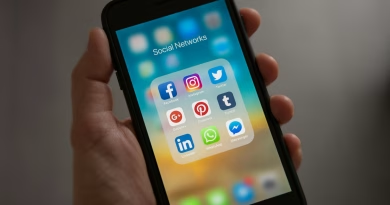How to Automate File Organization on Your PC with Zero Coding
📂 Your Downloads Folder Is a Mess—Let’s Fix That
We’ve all been there.
That one folder on your PC that has 237 screenshots, old PDFs, 9 copies of your resume, and a rogue .zip file you don’t remember downloading.
But here’s the kicker: you don’t need to clean it manually ever again.
With a few simple tools and zero coding, you can set up rules to auto-organize your files based on type, date, or even name.
Let’s do it in under 10 minutes.
🔧 What You’ll Need
- A Windows PC (Windows 10 or 11)
- A free tool called File Juggler
- Optional: Windows built-in Power Automate (advanced, still no code)
🛠 Option 1: File Juggler (Free for Basic Use)
File Juggler is a no-code Windows app that watches folders and moves, renames, or deletes files based on rules you create.
✅ Step-by-Step Setup:
- Download and Install File Juggler
👉 https://www.filejuggler.com/download/ - Choose Folder to Watch
e.g.,Downloads - Set Conditions
- File type:
.pdf,.jpg,.mp3, etc. - Name contains: “invoice”, “screenshot”
- Date created or modified
- File type:
- Set Actions
- Move to folder (e.g.,
/Documents/Invoices) - Rename (e.g., “Invoice_2025_*.pdf”)
- Delete after 30 days (optional)
- Move to folder (e.g.,
🧠 Example Rule:
If filename contains “invoice” AND is aDocuments/Invoices
- Click “Start Watching”
That’s it. The automation runs in the background.
⚙️ Option 2: Use Windows Power Automate (Still No Coding!)
If you want Microsoft’s official route, use Power Automate for Desktop (free with Windows 10/11).
How to Start:
- Search for Power Automate in Start Menu
- Choose “New Flow”
- Add triggers like “When file is created in folder”
- Set actions like “Move file,” “Rename file,” or “Sort into subfolders”
🎯 Power Automate has a drag-and-drop interface. Just stack blocks like Lego.
🧠 What Can You Automate?
- Auto-move screenshots into a
Screenshotsfolder - Sort music and video files by file type
- Archive old documents by month
- Rename files with consistent patterns
- Delete
.zipfiles after 7 days - Auto-organize school or work materials into project folders
🧢 Jake’s Real-World Setup
Here’s how I organize my own system:
| File Type | Folder | Rule |
|---|---|---|
.pdf with “invoice” | /Documents/Invoices | Move + Rename |
.jpg or .png | /Pictures/Screenshots | Move if created on desktop |
.mp4 or .mkv | /Videos/Clips | Move if not accessed in 30 days |
.zip | /Downloads/Zips | Auto-delete after 7 days |
🚀 Bonus Tool: DropIt
If you want a portable version (no install), try DropIt.
It works like File Juggler but with drag-and-drop automation and portable config files—great for USB drives or shared folders.
🔐 Is It Safe?
Yes. These tools don’t access the internet, and rules only apply to folders you choose.
Always start with move-and-log only before enabling auto-delete.
📌 Jake’s Summary – No-Code File Automation Starter Pack
| Tool | Best For | Skill Level |
|---|---|---|
| File Juggler | Everyday users | Easy |
| Power Automate | Microsoft users | Medium |
| DropIt | Portability & drag-n-drop | Easy |
🎯 Jake’s Final Thought
Your PC should work for you—not the other way around.
Once you set these rules, your folders clean themselves. It’s like digital housekeeping on autopilot.
Give it a shot. You’ll never have to “clean up your desktop” again.