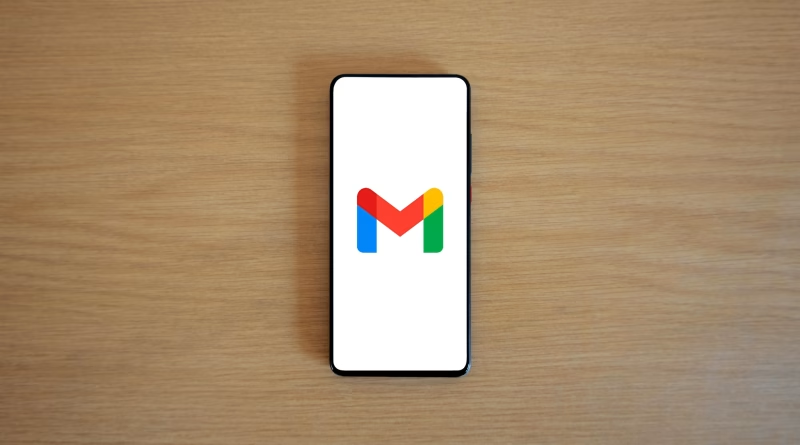Master Your Gmail: 7 Advanced Tricks to Boost Your Productivity
📧 Is Your Gmail Inbox Running You Instead of You Running It?
Let’s be honest—your Gmail inbox is probably chaos. Emails flood in faster than you can respond, leaving important tasks buried beneath newsletters and spam. But it doesn’t have to be this way.
I’ve compiled my top seven Gmail tricks (all tested and trusted) that’ll help you get organized, respond faster, and keep your inbox in check. Let’s dive in!
🚀 1. Use Gmail Keyboard Shortcuts
Why: Cut down your email-processing time dramatically.
Activate it:
- Settings → “See all settings”
- Scroll down to Keyboard Shortcuts
- Choose Keyboard shortcuts on, then Save changes.
Top shortcuts:
C: Compose new emailE: Archive#: DeleteJ/K: Navigate emailsShift + U: Mark unread
🧠 Jake’s tip: Hit
?in Gmail to see all shortcuts instantly.
🗂️ 2. Smart Labels & Filters (Auto-sorting)
Why: Automatically organize emails so your inbox stays clean.
Set it up:
- Open email → click three-dot icon → “Filter messages like these”.
- Set rules (sender, subject, keywords).
- Choose actions (label, archive, delete automatically).
📬 Jake’s rule: Auto-label newsletters, receipts, and project emails separately.
⏰ 3. Schedule Emails to Send Later
Why: Control when emails hit someone’s inbox—great for different time zones.
Use it:
- Compose email → click arrow next to “Send” → select “Schedule send”.
- Pick your preferred time/date.
📆 Jake’s hack: Schedule important emails for when the recipient typically checks their inbox.
🧹 4. Snooze Emails
Why: Temporarily hide emails until you can deal with them properly.
How:
- Hover over email → click clock icon (“Snooze”) → choose a later time/date.
🔔 Perfect for tasks you can’t tackle immediately but don’t want to forget.
📨 5. Undo Send (Life-Saving Feature)
Why: Quickly retrieve accidental emails (we’ve all been there).
Activate it:
- Settings → “See all settings” → under General tab → “Undo send” → set it to 30 seconds.
⚠️ Jake’s advice: Always max this to 30 seconds—you’ll thank yourself later.
📩 6. Gmail Templates (Canned Responses)
Why: Stop typing the same reply repeatedly.
Activate:
- Settings → “See all settings” → Advanced tab → Enable “Templates”.
- Save emails as templates for frequent replies.
🗨️ Ideal for standard replies like confirmations, meeting invites, or FAQs.
🔎 7. Advanced Gmail Search
Why: Quickly find emails buried deep in your inbox.
Examples:
has:attachment larger:10MB: finds big attachmentsfrom:jane@example.com after:2025/01/01: emails from Jane after January 1, 2025is:unread label:important: important unread emails
🔍 Jake’s trick: Save frequent searches as bookmarks for one-click access.
📌 Jake’s Quick Reference Guide
| Trick | Use Case |
|---|---|
| Shortcuts | Faster email processing |
| Filters & Labels | Automatic inbox organization |
| Schedule send | Timed email deliveries |
| Snooze | Temporary email reminders |
| Undo send | Email recall |
| Templates | Frequent replies |
| Advanced search | Rapid email discovery |
🧢 Jake’s Final Word
Gmail is a tool—stop letting it run your life. With just a few smart tweaks, you’ll spend less time wrestling your inbox and more time doing productive, meaningful work.
Try these tips today. Your inbox will thank you tomorrow.