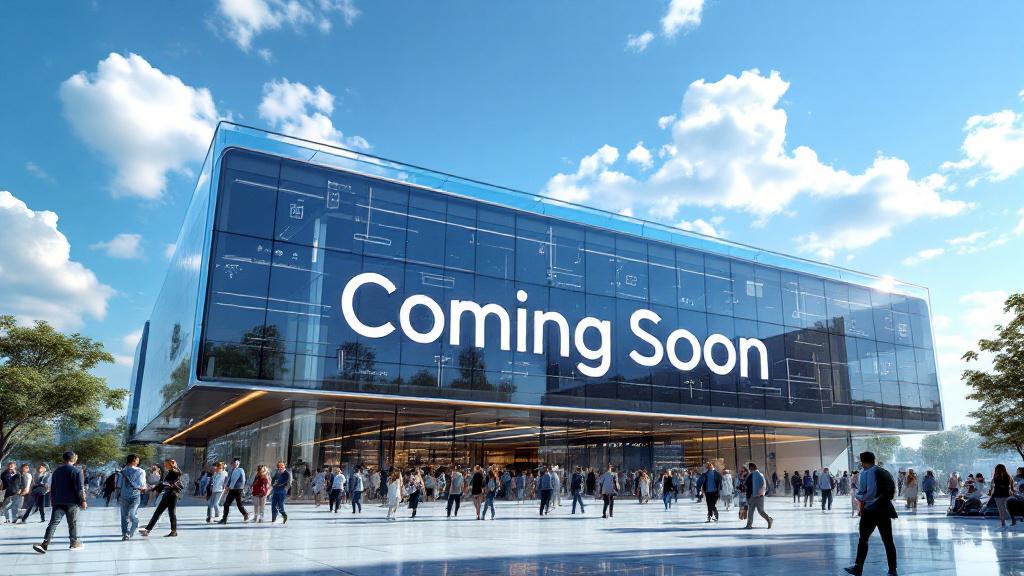How to Speed Up Your Old PC: A Step-by-Step Guide
In a world of constant upgrades, that old PC or laptop sitting in the corner can feel like a relic. It takes ages to boot up, groans when you open more than three browser tabs, and makes you consider throwing it out the window on a daily basis. But before you give up and spend a fortune on a new machine, there’s good news: you can likely make that old computer feel significantly faster without breaking the bank.
With a little bit of digital housekeeping and a couple of smart, affordable upgrades, you can breathe new life into your aging hardware. Here is our step-by-step guide to speeding up your old PC.
Step 1: The Great Software Purge (Cost: Free)
Over the years, our PCs accumulate a mountain of unnecessary software, often called “bloatware.” These programs can run in the background, consuming precious resources. It’s time to clean house.
- How to do it: Go to Settings > Apps > Installed apps on Windows. Sort the list by “Date Installed” to see the oldest programs, or just scroll through and look for things you absolutely do not recognize or use anymore. Be ruthless. If you haven’t used a program in over a year, click the three dots next to it and select “Uninstall.” (Be careful not to uninstall essential drivers or system components; if you don’t know what something is, a quick Google search will tell you).
Step 2: Tame Your Startup Programs (Cost: Free)
One of the biggest reasons for a slow boot-up time is the number of programs that launch themselves automatically when you start your computer.
- How to do it: Press Ctrl + Shift + Esc to open the Task Manager. Click on the “Startup apps” tab. You will see a list of every program that wants to run on startup and its “Startup impact” (High, Medium, Low). Go down the list and disable anything you don’t need immediately when your PC boots. You don’t need Spotify, Steam, or your printer software running right away. Right-click on them and select “Disable.” Your boot time will thank you.
Step 3: Dial Back the Visual Effects (Cost: Free)
Modern operating systems like Windows have a lot of fancy animations and visual effects that look nice but can tax an older computer’s graphics capabilities.
- How to do it: Open the Start Menu and type “View advanced system settings.” In the window that opens, under the “Performance” section, click “Settings…”. You will see a long list of visual effects. For maximum performance, you can simply select “Adjust for best performance,” which will turn them all off. Your PC’s interface will look a bit more basic, but it will feel much snappier.
Step 4: The Game-Changing Hardware Upgrades (Cost: $$)
If you’ve done all the software tweaks and your PC is still slow, it’s time to consider two hardware upgrades that provide the biggest bang for your buck.
- Upgrade to a Solid-State Drive (SSD): This is, without a doubt, the single most effective upgrade you can make. If your old PC still uses a mechanical hard disk drive (HDD), it is the primary bottleneck for your entire system. An SSD is exponentially faster. Installing one will make your boot times, application loading, and general responsiveness feel like you have a brand new machine. A quality 500GB SSD can be found for a very reasonable price and is a true game-changer.
- Add More RAM: RAM (Random Access Memory) is what your computer uses to handle active tasks. If you are constantly running out of RAM, your PC has to use a much slower “page file” on your hard drive, which drastically slows things down. If your PC has 4GB or 8GB of RAM, upgrading to 16GB can make a huge difference, especially if you like to have many browser tabs and applications open at once.
You don’t need to throw away that old computer. With an afternoon of cleanup and a couple of smart, targeted upgrades, you can give it a new lease on life and save yourself a ton of money.