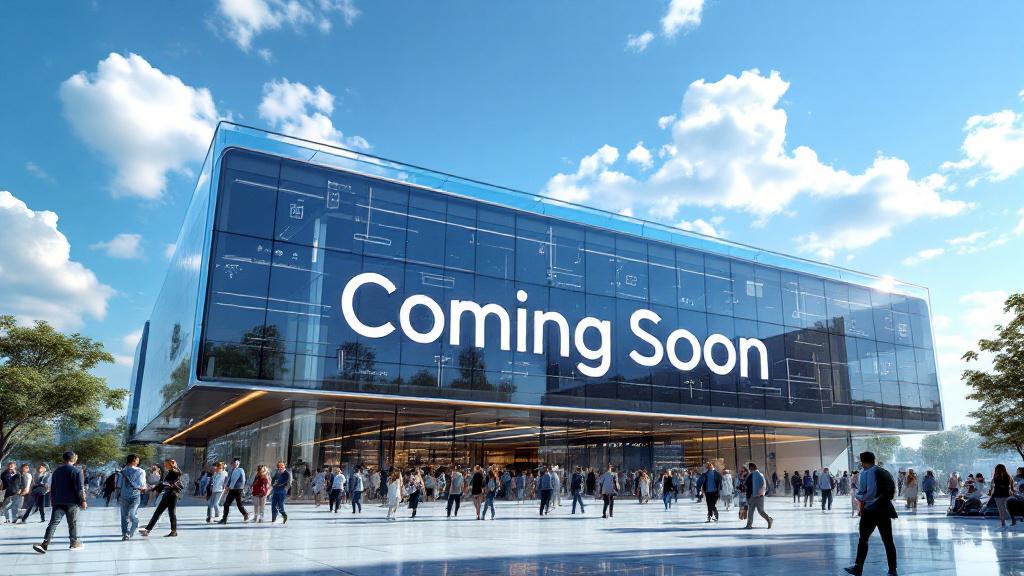7 Hidden Features on Your iPhone You’re Probably Not Using
Your iPhone is a powerhouse of technology, but most of us only ever scratch the surface of what it can do. Beyond making calls and scrolling through social media, your phone is packed with clever features and time-saving shortcuts hidden just beneath the surface.
You don’t need to download a dozen new apps to make your iPhone more powerful. You just need to know where to look. We’ve dug through the settings and found seven incredibly useful hidden features you’re probably not using, but definitely should be.
1. Turn Your iPhone’s Back into a Button with “Back Tap”
What if you could launch your camera or take a screenshot just by tapping the back of your phone? With a feature called Back Tap, you can. Buried in the Accessibility settings, it allows you to assign actions to a double-tap or triple-tap on the Apple logo.
- How to find it: Go to Settings > Accessibility > Touch > Back Tap. Here you can assign a range of actions, like opening the Control Center, turning on the flashlight, activating Shazam, or even running a custom Siri Shortcut.
2. Use Your Notes App as a High-Quality Document Scanner
You don’t need a dedicated scanner app to digitize documents. The built-in Notes app has a powerful scanner that can automatically detect documents, correct for perspective, and save them as clean, high-quality PDFs.
- How to use it: Open a new note in the Notes app. Tap the camera icon above the keyboard and select “Scan Documents.” Just point your camera at a document, and it will automatically capture it. You can scan multiple pages into a single PDF and then share or save it directly from the note.
3. Drag and Drop Between Apps Like a Pro
This is a feature that has been hiding in plain sight for years. You can easily drag and drop photos, text, files, and links from one app to another.
- How to use it: Tap and hold on an image in Photos or a block of text in Safari until it “lifts” off the page. Now, without letting go, use another finger to swipe up from the bottom of the screen to go home or open the app switcher. Navigate to another app (like Messages or Mail), and simply drop the item you’re holding into the text field.
4. Get Live Captions for Any Audio
Whether you’re hard of hearing or just in a noisy environment without your headphones, Live Captions is a game-changer. It uses on-device intelligence to provide real-time captions for any audio playing on your phone—from a podcast or a video call to a FaceTime conversation.
- How to find it: Go to Settings > Accessibility > Live Captions and toggle it on. A small, floating button will appear on your screen that you can tap anytime to activate live transcriptions for any sound your iPhone is playing.
5. Turn On “Background Sounds” to Help You Focus
Your iPhone has a built-in sound machine to help you focus, relax, or block out distracting noises. You can choose from a variety of sounds like rain, a stream, or balanced noise.
- How to find it: Go to Settings > Accessibility > Audio & Visual > Background Sounds. You can turn it on from here and even add a shortcut to your Control Center for quick access. It’s perfect for a noisy office or when you’re trying to read in a busy coffee shop.
6. Have Siri Announce Notifications Through Your Headphones
When you’re working out or have your hands full, you can have Siri read your incoming notifications from any app directly into your AirPods or Beats headphones. You can even reply with your voice without ever touching your phone.
- How to find it: Go to Settings > Notifications > Announce Notifications. Turn it on and you can customize which apps you want Siri to read notifications from.
7. Teach Your iPhone to Recognize Specific Sounds
This powerful accessibility feature can also be a useful smart home tool. Your iPhone can be set to listen for specific sounds—like a baby crying, a smoke alarm, a dog barking, or a doorbell—and send you a notification when it detects one.
- How to find it: Go to Settings > Accessibility > Sound Recognition. Turn it on and then select which sounds you want your iPhone to actively listen for. It’s a great way to get an alert if you’re in another room with headphones on.
Spend a few minutes exploring these hidden gems. You’ll be surprised at how much more powerful your iPhone can be.