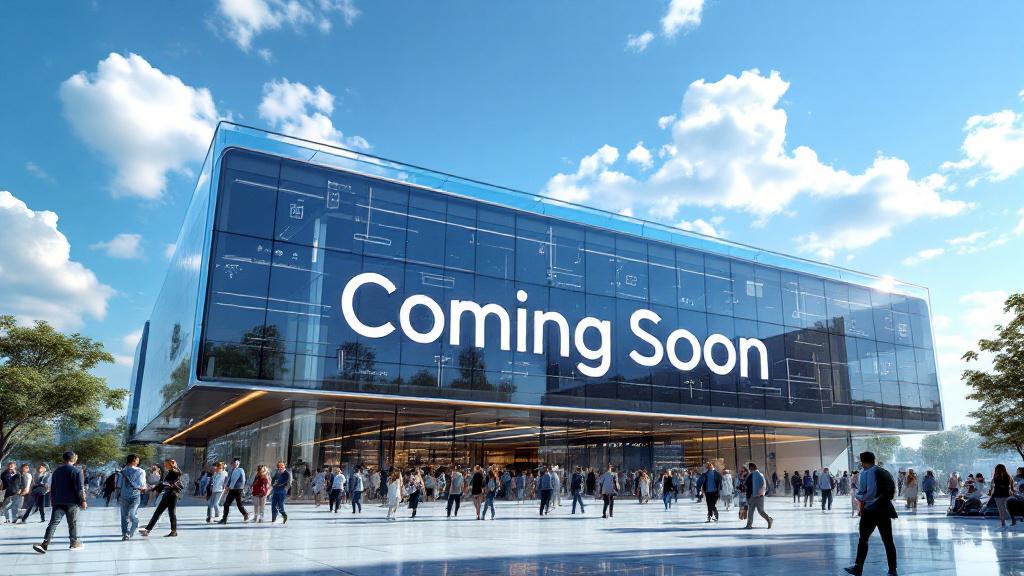The Bottleneck Effect: A Simple Guide to Finding the Weakest Link in Your PC Chain
You’ve decided it’s time to upgrade your PC. You’ve saved up some money, and you’re ready to buy a powerful new component to boost your performance. But which one? Do you buy a top-of-the-line graphics card? A faster processor? More RAM?
Making the wrong choice can lead to a frustrating and expensive problem known as a “bottleneck.” A computer, like a chain, is only as strong as its weakest link. You can pair a $1,500 graphics card with an ancient, slow processor, but you won’t get $1,500 worth of performance. Your powerful new GPU will be “bottlenecked,” constantly waiting around for the slow CPU to feed it instructions.
To spend your money wisely, you first need to become a detective and find the specific component that’s holding your system back. Luckily, you already have the perfect diagnostic tool built right into Windows.
The Ultimate Diagnostic Tool: Task Manager
You don’t need to download any fancy software to find your bottleneck. All you need is the Windows Task Manager.
- How to Open It: The quickest way is to press Ctrl + Shift + Esc.
- The Key Tab: Once it’s open, click on the “Performance” tab on the left side. Here you will see live graphs for your four most important components: the CPU (your processor), Memory (your RAM), Disk (your storage drive), and GPU (your graphics card). The utilization percentage under each graph is the key to our investigation.
How to Find Your Bottleneck: Common Scenarios
To find your weakest link, you need to put your system under the exact type of stress you want to improve.
Scenario 1: You Want Better Gaming Performance
- Launch your most graphically demanding game—the one where you wish you had more frames per second (fps).
- Play for a few minutes in an intense action sequence.
- Without closing the game, press Alt + Tab to switch back to your desktop and look at the Task Manager’s Performance tab.
The Diagnosis:
- GPU at 99-100%: If your GPU utilization is pinned at or near 100%, while your CPU usage is significantly lower (e.g., 50-70%), congratulations! This is the ideal gaming scenario. It means your graphics card is working as hard as it possibly can to give you the maximum number of frames. The GPU is your “bottleneck,” but in a good way. If you want more performance, a GPU upgrade is the correct choice.
- CPU at 99-100%: If your CPU usage is pegged at 100% while your powerful GPU is sitting at a low 60%, you have a CPU bottleneck. Your graphics card is sitting idle, waiting for the overwhelmed processor to catch up. In this case, upgrading your CPU (and likely your motherboard) would unlock a massive performance boost from the GPU you already own.
Scenario 2: Your PC is Slow with Many Apps Open
- Recreate your typical heavy workload. Open your web browser with 15 tabs, your Spotify app, Slack or Discord, and maybe another program like Photoshop.
- Open the Task Manager (Ctrl + Shift + Esc) and go to the Performance tab.
The Diagnosis:
- Memory at 90-100%: Look at the Memory graph. Is the usage consistently near the top? For example, is it using 15.1 GB out of your 16 GB total? This is a clear RAM bottleneck. Your computer has run out of active workspace and is now using your much slower storage drive as “virtual memory,” causing stuttering and unresponsiveness when you switch between apps. An upgrade to 32GB of RAM would solve this instantly.
- Disk at 100%: Look at the Disk graph. Is the utilization frequently spiking to 100% when you open a new program or save a file? This is a storage bottleneck, and it’s almost always caused by an old, mechanical hard disk drive (HDD). Upgrading to a Solid-State Drive (SSD) will make the entire system feel dramatically faster.
Upgrading a PC isn’t just about buying the most expensive part. It’s about making a smart, targeted investment in the specific component that’s holding you back. By using Task Manager to play detective, you can spend your money with confidence and unlock the performance you deserve.