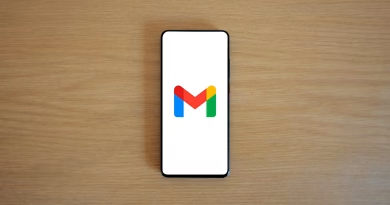A Beginner’s Guide to Setting Up Your Own Home Server
The word “server” can sound intimidating. It conjures images of blinking lights in a cold, loud, corporate data center. But at its core, a server is just a computer that is always on, dedicated to providing services to other devices on a network. And setting up your own simple, powerful home server is easier and more useful than you might think.
A home server can be your personal, private cloud—a central hub for your family’s files, photos, and media that you control, with no monthly subscription fees.
This is a beginner’s guide to the why and how of setting up your first home server.
Why Would You Want a Home Server? (The Cool Use Cases)
Before we get to the “how,” let’s cover the “why.” A home server can be the heart of your digital life. Here are a few of the most popular things you can do with one:
- Create Your Own “Netflix” with Plex: This is the killer app for many. You can store all your movies and TV shows on your server and use the free Plex software to organize them into a beautiful, Netflix-style library that you can stream to any device (your TV, phone, or tablet), anywhere in the world.
- Build a Private Cloud for Your Files: Instead of paying for Dropbox or Google Drive, you can use software like Nextcloud to create your own private cloud. You get a folder on your server that syncs across all your devices, giving you total control over your most important files.
- Centralize Your Family Photo Library: Automatically back up every photo from every phone in your family to a single, secure, central location that you own and control.
- Run a Personal Website or a Game Server: For the more adventurous, a home server is a great way to host a personal blog or run a dedicated, 24/7 server for games like Minecraft or Valheim.
The Hardware: You Probably Already Own It
You do not need to buy an expensive, rack-mounted server. The best way to start is by repurposing old hardware. That old desktop PC or laptop from a few years ago that’s now sitting in a closet is the perfect candidate. As long as it can run a modern operating system and has a network port, it can be a server. The only thing you might want to add is a couple of large hard drives for plenty of storage space.
The Software: The Easiest Way to Start
While you can run a server on a standard Windows or Linux installation, the easiest way for a beginner to get started is with a dedicated, user-friendly server operating system.
- Our Recommendation: TrueNAS SCALE
- What it is: TrueNAS SCALE is a free, powerful, and easy-to-use operating system designed specifically to turn a computer into a server (often called a Network Attached Storage, or NAS).
- Why it’s great for beginners: It has a beautiful, web-based interface that you can access from your main computer’s browser, so you don’t need to be a command-line expert. It has a simple “app store” that allows you to install popular services like Plex and Nextcloud with a single click. It also includes powerful tools for managing your storage and keeping your data safe.
The Basic Setup Steps
- Gather your hardware: An old PC, a blank USB stick, and a connection to your home router.
- Download TrueNAS SCALE: Go to their website and download the free OS image.
- Create a bootable USB drive: Use a tool like Rufus or BalenaEtcher to write the TrueNAS image to your USB stick.
- Install the OS: Plug the USB stick into your old PC, turn it on, and follow the on-screen instructions to install TrueNAS SCALE onto the computer’s main drive.
- Access and Configure: Once it’s installed, you can access your new server from any other computer on your network by typing its IP address into a web browser. From there, you can start setting up your storage and installing apps like Plex.
Setting up a home server is a rewarding project that gives you ultimate control over your digital life. It’s your data, on your hardware, in your own home.