5 Simple Steps: How to Test Your Internet Speed (and Actually Understand the Results)
On This Page
How to test your internet speed might seem obvious—just click on a speed test link, right? But here’s the thing: running a test is easy, truly understanding the numbers that pop up is what makes the real difference. Whether you’re gaming, streaming, or just browsing, knowing how to interpret speed test results can save you a lot of frustration.
Why Bother Testing Your Internet Speed?
Let’s be honest—most of us only run a speed test when Netflix starts buffering or Zoom calls begin sounding like robot karaoke. But testing regularly helps you:
- Confirm if you’re getting the speeds you pay for.
- Spot issues with your Wi-Fi or router.
- Understand what’s slowing down your online experience.
Think of it as a health check-up for your internet connection.
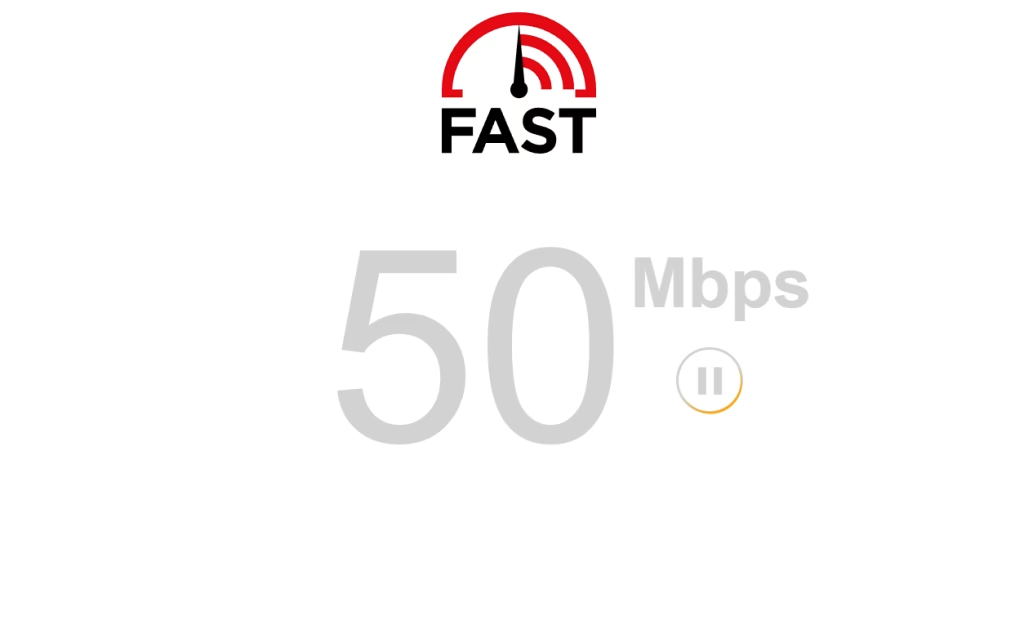
Step 1: Choose the Right Tool
When people ask how to test your internet speed, the go-to option is usually Speedtest.net by Ookla. It’s reliable and super easy. But there are plenty of others worth trying:
- Fast.com (by Netflix) → perfect for streaming-focused users.
- Google Speed Test → type “internet speed test” in Google and run it instantly.
- TestMy.net → great for more detailed reports.
Tip: Try more than one test for a fair average.
Step 2: Prepare for an Accurate Test
Want the most accurate results? Do this before you click “Go”:
- Use a wired connection (Ethernet) instead of Wi-Fi if possible.
- Close apps or downloads that might hog bandwidth.
- Test multiple times—morning, evening, and late night. Speeds often fluctuate.
- Restart your router if it’s been on for weeks. Sometimes, it just needs a reset.
Step 3: Run the Test and Look at the Numbers
Once you hit that “Start” button, you’ll usually see three main results:
- Ping (ms): Measures how quickly data travels from your device to the server and back. Lower is better. Gamers, you want under 50 ms for smooth play.
- Download Speed (Mbps): This is how fast you can pull data from the internet—crucial for streaming, browsing, and video calls.
- Upload Speed (Mbps): This is how fast you send data out—important for video calls, cloud backups, and sending large files.
What’s a “Good” Internet Speed?
Here’s a quick cheat sheet for 2025:
- Casual browsing & social media: 5–10 Mbps download.
- HD streaming: 25 Mbps download.
- 4K streaming or gaming: 50+ Mbps download.
- Work-from-home with video calls: At least 10 Mbps upload.
If you live in a busy household with multiple devices, double or triple these numbers for a smoother ride.
Common Questions About Internet Speed Tests
“Why is my Wi-Fi speed slower than what I pay for?”
Wi-Fi strength depends on your router, walls, and even your microwave. Ethernet usually gives you closer to your actual plan speed.
“Why does my speed vary during the day?”
That’s called network congestion. More people online = slower speeds, especially in the evening.
“What if my results are way lower than my plan?”
First, test on Ethernet. If it’s still slow, reboot your router. If it doesn’t improve, call your ISP and share the test results—they might upgrade your line or fix an issue.

Extra Tips for More Reliable Speeds
- Place your router in the center of your home.
- Use the 5 GHz Wi-Fi band for faster speeds (but shorter range).
- Invest in a mesh Wi-Fi system if you have a large home.
- Schedule regular speed tests and keep screenshots—you’ll have proof if your ISP underdelivers.
Learning how to test your internet speed is simple, but the real magic is in understanding the results. Don’t just look at the numbers—think about how they match your actual usage. A gamer’s needs are different from someone who just checks emails.
Next time your video freezes or your downloads crawl, don’t just complain—run a test, read the results, and you’ll know exactly what’s going on.




