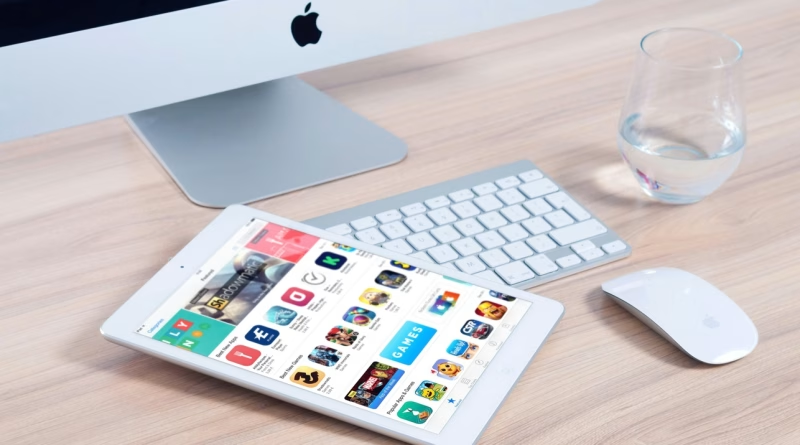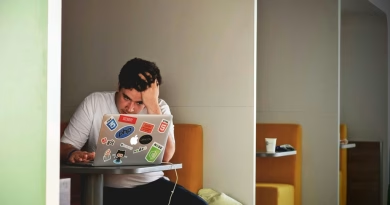How to Use Your iPad as a Second Display for Your Mac or PC
Whether you’re working from a coffee shop, a hotel room, or just a different part of your house, the biggest limitation of working on a laptop is the lack of screen real estate. But what if you could add a beautiful, high-resolution second monitor to your setup that you already have in your bag?
Your iPad is not just a great tablet; it’s also an incredibly powerful and portable external display for your Mac or Windows PC. Setting it up is simple, allowing you to extend your desktop and dramatically boost your on-the-go productivity.
Here’s our guide on how to use your iPad as a second display.
For Mac Users: The Magic of Sidecar (Wireless or Wired)
If you’re in the Apple ecosystem, this feature is built-in, seamless, and feels like magic. It’s called Sidecar. It allows you to use your iPad as a fully functional second display for your Mac.
How to Set It Up:
- Ensure both your Mac and iPad are logged into the same Apple ID, with Wi-Fi and Bluetooth turned on. They need to be near each other.
- On your Mac, go to System Settings > Displays.
- Click the “+” dropdown menu. You should see your iPad listed under “Mirror or extend to.”
- Simply select your iPad from the list. Your Mac’s desktop will instantly extend to the iPad screen.
- You can then drag the display arrangement around in the settings to match the physical position of your iPad (e.g., to the left or right of your Mac).
You can use Sidecar wirelessly, which is great for convenience, or you can connect your iPad to your Mac with a USB-C cable for a lag-free experience that also keeps your iPad charged.
Also for Mac Users: Understanding Universal Control
It’s important not to confuse Sidecar with Universal Control.
- Sidecar turns your iPad into a second display for your Mac.
- Universal Control lets you use a single keyboard and mouse to control both your Mac and your iPad (running its own iPadOS) simultaneously. You can seamlessly move your cursor from your Mac screen over to your iPad screen, and the keyboard will start typing on the iPad.
This is useful if you want to run Mac apps on your main screen and iPad apps (like a note-taking app with the Apple Pencil) on your iPad. Both are fantastic features, but Sidecar is the one that gives you a true second monitor.
For Windows Users: The Best Third-Party Apps
Connecting your iPad to a Windows PC isn’t quite as seamless, as there is no built-in feature. However, several excellent third-party apps bridge the gap perfectly.
Our Top Pick: Luna Display
- How it works: Luna Display uses a small hardware dongle that you plug into your PC (either USB-C or HDMI). You then download the Luna Display app on both your iPad and your PC. The dongle tricks your PC into thinking the iPad is a real, physical monitor, which results in an incredibly reliable, low-latency connection. It works over Wi-Fi or a direct USB cable. While it requires buying the hardware dongle, it offers the most seamless, “it just works” experience for Windows users.
Another Great Option: Duet Display
- How it works: Duet Display is a pure software solution. You install the app on your PC and your iPad. It’s best used with a direct USB cable connection to ensure a responsive, lag-free experience. Duet has been around for years and is a reliable and well-supported option that doesn’t require any extra hardware.
Pro-Tip: Get a Good Stand
To make your setup truly ergonomic and useful, don’t just prop your iPad up with a case. Invest in a small, portable tablet stand. This will allow you to position the iPad at the same height as your laptop screen, creating a comfortable and seamless extended display, no matter where you are working.