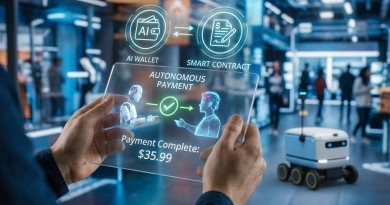Use Your Browser’s ‘Inspect Element’ to See How Websites Work (No Coding Needed)
Every time you load a webpage, your browser—whether it’s Chrome, Firefox, or Safari—is performing an incredible feat. It’s taking a complex set of instructions written in code and rendering it into the beautiful, interactive pages we use every day.
What most people don’t know is that every browser has a built-in “secret menu” that lets you peek behind the curtain to see exactly how it’s done. This tool is called “Inspect Element,” or more broadly, the Developer Tools.
While it’s designed for web developers, you don’t need to know a single line of code to use it for some surprisingly fun and useful tricks. This is your guide to using Inspect Element to become a digital detective.
How to Open the “Secret Menu”
It’s easy. On any webpage, simply right-click on any element—a piece of text, an image, a button—and select “Inspect” from the menu that pops up.
A new panel will open up on the side or bottom of your browser, filled with what looks like complex code. Don’t be intimidated! We’re only going to focus on a few simple things.
Trick #1: Become a Digital Prankster – Edit Text on Any Website
This is the classic trick. You can temporarily change any text on any website on your own computer. (Don’t worry, this only changes the version on your screen; you’re not actually hacking the website).
- Right-click on a headline or a piece of text you want to change (like a friend’s name on their social media profile).
- Choose “Inspect.”
- The developer panel will open, and it will have automatically highlighted a line of code. You’ll see the text you clicked on inside that line.
- Double-click on that text inside the code panel.
- Type whatever you want, press Enter, and watch the text on the live webpage change instantly. You can now take a screenshot of your hilarious prank.
Trick #2: See the Blueprint – Understanding HTML and CSS
The code you’re looking at is mostly HTML and CSS.
- HTML (on the left side of the panel) is the content and structure of the page—the text, the images.
- CSS (on the right side of the panel) is the style—the colors, the fonts, the layout.
You can play with the CSS to see how a site is designed. In the “Styles” tab on the right, you’ll see properties like color and font-size. You can click on the values (e.g., the color code #000000) and change them to see the website’s design change in real-time. It’s a fun, interactive way to understand the basics of web design.
Trick #3: Download Any Image (Even the Hidden Ones)
Sometimes you’ll find a website where you can’t right-click and save an image. Inspect Element is your secret weapon.
- Right-click on the image you want and choose “Inspect.”
- In the highlighted line of HTML code, you will see a link that starts with
src="and ends with an image file type like.jpgor.png. This is the direct link to the image file. - Right-click on that link and select “Open in new tab.”
- The image will now be open by itself in your browser, and you can right-click and save it as usual.
Trick #4: See What a Site Looks Like on a Phone
Want to see how a website looks on a mobile device without pulling out your phone?
- Open Inspect Element.
- Look for a small icon that looks like a phone and a tablet together. It’s usually near the top left of the developer panel. Click it.
- The webpage will instantly resize into a mobile view. You can even use a dropdown menu at the top of the screen to preview what it looks like on a specific device, like an iPhone 16 Pro or a Google Pixel.
The Developer Tools are an incredibly powerful part of your browser. By learning these few simple tricks, you can get a much deeper understanding of the web you use every day.