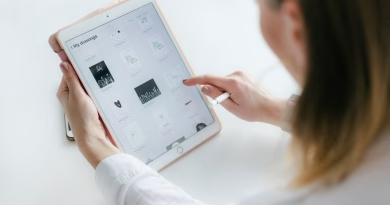How to Set Up Parental Controls on All Your Devices
Giving your child their first smartphone, tablet, or gaming console is a major milestone. It opens up a world of learning and connection, but it also comes with a new set of worries for parents, from excessive screen time to exposure to inappropriate content.
Thankfully, all modern devices come with a powerful, built-in suite of parental controls. Setting them up can feel daunting, but taking the time to do so is the most effective way to create a safe, balanced, and healthy digital environment for your children.
This isn’t about spying or being overly restrictive; it’s about setting reasonable boundaries. Here’s a comprehensive guide to setting up parental controls on all the devices your family uses.
The Foundation: Apple’s “Screen Time” & Google’s “Family Link”
For smartphones and tablets, everything is managed through either Apple’s or Google’s central family management system. You should set this up first.
For iPhone & iPad (Using Screen Time)
- On your own iPhone, go to Settings > [Your Name] > Family Sharing. Follow the steps to create an Apple ID for your child and add them to your family.
- Once they are part of your family, go to Settings > Screen Time on your device and select your child’s name.
- From this central dashboard, you can control everything:
- Downtime: Schedule blocks of time when the phone is locked down, except for approved apps (like for phone calls).
- App Limits: Set daily time limits for specific app categories (e.g., “1 hour for Games,” “2 hours for Social Media”).
- Content & Privacy Restrictions: This is the most important part. Here you can prevent App Store purchases, restrict explicit content in music and movies, and limit websites to pre-approved ones only.
For Android Phones & Tablets (Using Family Link)
- Download the Google Family Link app on your own phone.
- Follow the prompts to create a Google Account for your child and link it to your own.
- The Family Link app on your phone now becomes a remote control for your child’s device.
- From the app, you can approve or block app downloads, set daily screen time limits, lock their device at bedtime, and use Google’s SafeSearch to filter explicit results in Google Search.
On a Computer (Windows & macOS)
The same principles apply to desktop and laptop computers.
- On Windows 11: Go to Settings > Accounts > Family. Here you can add a child’s Microsoft account to your family group. Once added, you can use the Microsoft Family Safety app or website to set screen time limits for their PC and Xbox, filter websites on the Edge browser, and get weekly activity reports.
- On macOS: Just like on an iPhone, you use Family Sharing and Screen Time. Go to System Settings > [Your Name] > Family Sharing to add your child. Then, in the Screen Time settings, you can manage all the same content restrictions and time limits for their Mac.
On Gaming Consoles (PlayStation & Nintendo Switch)
Don’t forget the gaming console, which is a major gateway to the internet for many kids.
- For PlayStation 5: In Settings > Family and Parental Controls > Family Management, you can add a child account. From there, you can set monthly spending limits for the PlayStation Store, restrict their ability to communicate with other players, block user-generated content, and set daily “play time” limits.
- For Nintendo Switch: Nintendo has a dedicated Parental Controls mobile app that is incredibly easy to use. After linking it to your child’s console, you can use the app to set daily play time limits (the console will go to sleep when time is up), restrict which games they can play based on their age rating, and disable online communication features.
Setting up these controls may take an hour or so, but it’s an investment in your child’s digital wellbeing. It provides them with the freedom to explore the digital world within a safe and structured environment that you control.