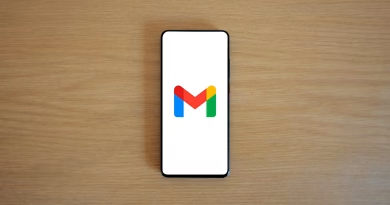How to Browse the Web Like a Developer (Even If You’re Not One)
🕵️ Ever Wondered How a Website Really Works?
You don’t have to be a developer to look under the hood of any webpage.
With just a few clicks, your browser becomes a backstage pass to everything: code, styles, performance, even how fast the site loads.
This isn’t about becoming a web developer. It’s about thinking like one—to troubleshoot, explore, learn, and even feel smarter while surfing the internet.
Let’s dive in.
🔧 Step 1: Open the DevTools (Chrome, Firefox, Edge)
✅ How to open:
- Right-click → Inspect
- Or press
Ctrl + Shift + I(Windows) /Cmd + Option + I(Mac)
Boom. You’re inside the DevTools. Welcome to the Matrix.
💻 Step 2: Understand the Layout — What You’re Seeing
Chrome DevTools has multiple tabs. Here’s what matters to non-devs:
| Tab | What It Shows | Why It’s Useful |
|---|---|---|
| Elements | HTML + CSS of the page | See how stuff is built, or test changes live |
| Console | Error logs + JavaScript | Debug scripts or test commands |
| Network | All files the page loads | Check site speed + loaded resources |
| Sources | Actual code files | Peek into JS, CSS, images |
| Application | Cookies, storage, cache | See what data the site stores |
| Lighthouse | Performance & SEO report | Quick audit for nerd points |
🎨 Step 3: Edit Any Website (Visually!)
Use Case: Want to see what your blog headline would look like in bold red? Or fake a news headline for fun?
- Right-click a text → Inspect
- In the Elements tab, double-click to edit it
- Modify text or CSS
- Hit Enter
🧠 It doesn’t change the actual site—just what you see. Refresh and it’s back to normal.
🔍 Step 4: Find Hidden Content
You know those annoying pop-ups or blurred content boxes?
- Right-click the overlay → Inspect
- Find the
<div>element responsible - Press Delete or change
display: nonetodisplay: block
Poof — gone.
🔐 Be ethical: this is for learning or accessibility, not bypassing paywalls.
⏱️ Step 5: Check Site Speed with the Network Tab
- Open Network tab
- Refresh the page
- You’ll see all files (images, scripts, etc.) loading in real time
Look at:
- Load time: Overall speed
- Waterfall chart: What loads slow
- Size column: See what’s bloating the site
💡 Great for comparing your site vs your competitor’s.
🍪 Step 6: See What Cookies a Site Uses
Head to the Application tab → Cookies
You can:
- View login/session cookies
- See trackers (like Facebook or Google tags)
- Delete them manually to test logouts or resets
🍪 Want to see how ad targeting works? This is where it starts.
⚡ Bonus Trick: Use Lighthouse for Instant Site Audit
- Click the Lighthouse tab
- Generate report for mobile or desktop
- Get instant scores for performance, SEO, accessibility, etc.
🧢 Jake’s Tip: This is what pros use to quickly assess site quality.
🧠 TL;DR – Web Dev Mode for Non-Devs
| Action | Tool/Tab | What It’s Good For |
|---|---|---|
| Edit a webpage | Elements | Mockups, testing ideas |
| Check site speed | Network | Page load diagnostics |
| Find hidden content | Elements | Removing pop-ups |
| View cookies | Application | Privacy awareness |
| Run audits | Lighthouse | Performance + SEO snapshot |
🧢 Jake’s Final Word
You don’t need to write a single line of code to browse smarter.
With DevTools, you can dissect, tweak, and understand the web like it’s your playground.
Open it. Poke around. Break nothing. Learn everything.