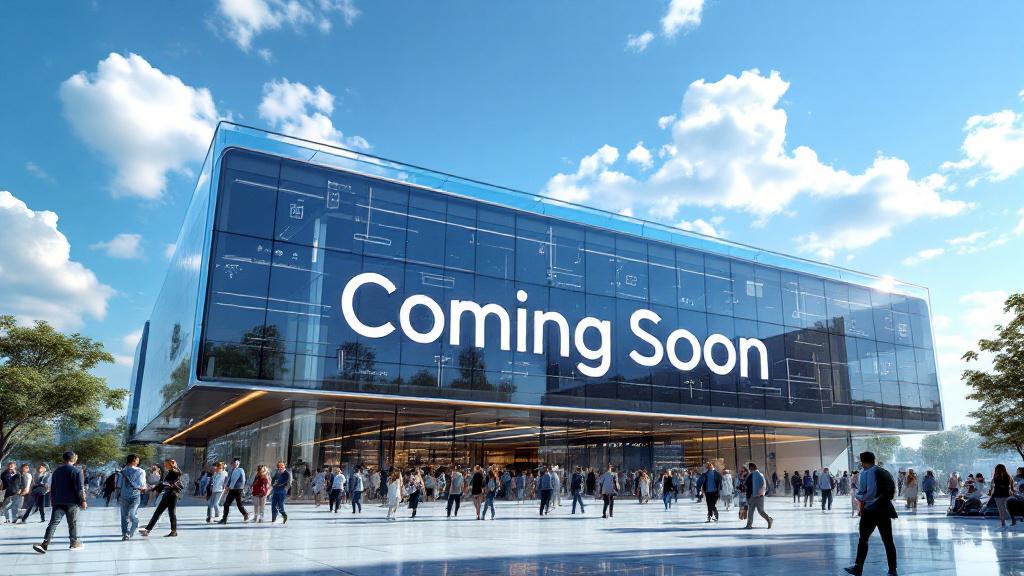Your PC’s 4 Hidden Speed Killers (and It’s Not What You Think)
You’ve done all the obvious things. You’ve upgraded to a speedy SSD, you have a healthy 16GB of RAM, and you’ve uninstalled the programs you don’t use. Yet, your PC still feels sluggish. It stutters in games, hesitates when opening files, and just doesn’t feel as fast as it should. What gives?
When you’ve already addressed the usual suspects, it’s time to look deeper. The problem often isn’t a single, obvious bottleneck, but a combination of more subtle, hidden issues that quietly sabotage your PC’s performance.
Before you consider another expensive upgrade, let’s play detective. Here are four hidden speed killers that might be throttling your computer without you even realizing it.
1. Thermal Throttling: Your PC is Secretly Overheating
This is the number one hidden culprit for a PC that feels fast at first but slows down during intensive tasks like gaming or video editing.
- What it is: When your processor (CPU) or graphics card (GPU) gets too hot, it has a built-in self-preservation mechanism: it automatically slows itself down to reduce heat and prevent permanent damage. This is “thermal throttling.”
- Why it kills speed: Your top-of-the-line processor might be running at only 50% of its potential speed simply because it’s choking on heat. This is incredibly common in laptops with limited airflow or older desktop PCs where dust has clogged the fans and heatsinks.
- How to check and fix it: Download a free monitoring tool like HWMonitor or Core Temp. Watch your CPU and GPU temperatures while you’re gaming. If they are consistently hitting 90-100°C (194-212°F), you are almost certainly being throttled. The fix is often simple: turn off your PC, open the case, and use a can of compressed air to blow all the dust out of your fans and heatsinks. For older PCs (4+ years), replacing the dried-out thermal paste between the CPU and its cooler can also make a massive difference.
2. Software Bloat: The Thousand Tiny Cuts
You’ve uninstalled old programs, but what about the background processes and services they leave behind? Modern software loves to run dozens of little helper apps constantly, even when the main program is closed.
- What it is: Services like Adobe Creative Cloud’s updater, your printer’s status monitor, and various game launchers all run in the background, consuming small amounts of CPU time and RAM.
- Why it kills speed: A single one of these processes won’t slow you down. But dozens of them create a constant “drag” on your system, a death by a thousand cuts that makes everything feel less responsive.
- How to check and fix it: Open your Task Manager (Ctrl+Shift+Esc) and go to the “Processes” tab. Sort by CPU or Memory to see what’s running. You might be shocked at what you find. Use the “Startup apps” tab to disable anything that doesn’t need to run the moment your PC boots.
3. Outdated Drivers: Your Hardware Can’t Talk Properly
Drivers are the crucial pieces of software that allow your operating system to communicate with your hardware. If they are old and out of date, especially your graphics driver, you’re leaving a huge amount of performance on the table.
- What it is: Your GPU driver is a complex piece of software that is constantly being updated by Nvidia, AMD, and Intel to optimize for the latest games and applications.
- Why it kills speed: Running on a year-old graphics driver can cause stuttering, crashes, and significantly lower frame rates in new games. The performance difference between an old driver and a new one can be as high as 10-20% in some titles.
- How to check and fix it: Do not rely on Windows Update for your graphics drivers. Go directly to the Nvidia GeForce Experience or AMD Software: Adrenalin Edition app, or their respective websites, and download the latest version for your specific graphics card model.
4. A Failing Power Supply (PSU)
This is the most surprising and hardest to diagnose culprit. A power supply doesn’t always die with a dramatic pop; sometimes, it just slowly fades away.
- What it is: As a PSU ages, its ability to provide stable, consistent voltage to your components under load can degrade.
- Why it kills speed: Unstable power can cause all sorts of bizarre issues that look like other problems. Your CPU or GPU might not be able to reach their full boost speeds, leading to stuttering. You might experience random system crashes during gaming that you blame on your GPU.
- How to check and fix it: This is tricky without swapping parts. However, if your PC is several years old, you have a cheap, unbranded power supply, and you’re experiencing random crashes under load, your PSU is a prime suspect. Replacing it with a quality unit from a reputable brand like SeaSonic, Corsair, or be quiet! can often solve a host of mysterious performance problems.
Before you resign yourself to buying a new computer, do some detective work. The key to unlocking your PC’s hidden performance might be as simple as a can of compressed air or a quick driver update.